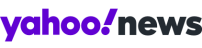How to ensure your private data is REALLY deleted from your old laptop
Selling an old laptop could hand private data to thieves - simply deleting it isn't enough. Our guide shows how to get rid of files FOREVER on either PC or Mac.
Erasing data from a PC seems easy - we’ve all used the recycle bin and we’ve deleted internet history and passwords from our work computers.
But this process doesn’t truly erase the data, it just ‘forgets’ the location of your files but they remain accessible to those who really want to find them.
If you're about to get rid of an old PC - to upgrade to a new Windows 8 machine, for example - it's wise to properly erase the drive if you want to sell it. Otherwise you could be handing an 'identity theft kit' to unscrupulous buyers.
The truth is, erasing data on a PC isn’t easy and the recycle bin is not going to stop anyone who really wants to poke around your old files and data once you’ve passed it to a new owner.
[Related: Vodafone offers tablet for just £29]
To erase data and all digital traces of it, you’re going to need extra software to do it, unless you physically remove the hard drive and deploy a mallet.
Before you start, remember to back up your files by either burning them on to DVDs, using an external hard drive or cloud-based online storage options like Dropbox, Microsoft SkyDive or Google Drive.
You should also ensure you have your Windows discs that came with your PC or at least the code on the back of the disc packet which proves ownership. Whoever uses your PC after you’ve erased the hard drive will need to re-install the Windows operating system.
Choose which hard drives to erase
Know your PC and discover how your PC is set up. Head to Control Panel and see what hard drives you have active on your PC.
Your home drive is usually ‘C’ but this may be divided into partitions and, depending on your PC, you may have two drives - one a standard hard drive and one a fast, flash-based memory drive frequently called a SSD or Solid State Drive. Erase both to be sure you've got rid of all your data.
Pick software to wipe the drive
There are many software programs which allow you to erase data on your PC but the best free one is called DBAN or Darik’s Boot and Nuke.
Use your CD/DVD drive
DBAN is supplied as an ISO file, which needs to be burned to CD or DVD as your computer will be operating from your CD or DVD drive in order to erase the hard drive, which cannot be active when you’re clearing all the data on it.
You may already have software that allows you to burn DBAN to a disc as an ISO file - right click on the file and see if your computer offers you the option to burn as an ISO file. An ISO file differs from a simple file being copied to a disc. An ISO file allows a computer to boot the disc automatically and run the program - in this case, it’s DBAN.
In order to download an ISO burning program, visit Free Iso Burner. Alternatively, you can try the popular Nero Burning Rom 12 software which isn’t free but is very easy to use and currently offers a 15-day trial.
[Related link: Shop for computers and accessories]
If you don't have a DVD drive
If your laptop doesn’t have a CD or DVD drive, you have a few options. The easiest is to purchase an external DVD drive which simply connects via USB and acts as a normal CD or DVD drive and is able to read and write recordable discs. The second option is to connect your computer to another computer via an ethernet connection - the chunky socket and cable that links one PC to another.
However, many ultrabooks and slimline laptops have ditched the ethernet cable, meaning you can’t erase your hard drive in this way. It is possible to use a USB stick to use programs like DBAN in the same way as you would use a CD drive, but it’s not straightforward and not recommended for anyone who isn’t an IT professional...
How to delete data permanently on a Mac
Hold down the Command and R key when you start your Mac and the Open Disc Utility will allow you to wipe the hard drive instantly. Keep in mind that to use your machine again, you’ll need to install the operating system again, so ensure you have your original Mac OS discs or internet access so the machine can install the latest version of the operating system.
Wiping data on a Mac is fast, relatively simple and doesn’t need any extra software. A full system back-up can be performed by attaching an external hard drive via USB and using it as a Time Capsule, the Apple name for a hard drive which copies everything and completely mirrors your current set-up.

 Yahoo News
Yahoo News