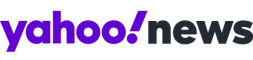How to keep children safe online on ANY gadget
It’s often tempting to shrug and imagine that one can never ‘keep up’ with children’s grasp of technology - but staying aware is a good first step towards keeping them safe online.

Today, many children become technology experts when they can barely walk - a survey last year by nonprofit Common Sense Media found that 38% of under-twos had used the internet.
Previous research shows that figure rises up to more than 80% by age five - and many parents are all too familiar with the sight of a toddler swiping at a TV screen as if it’s an iPad.
It’s often tempting to shrug and imagine that one can never ‘keep up’ with children’s grasp of technology - but staying aware of how and when children go online is a good first step towards keeping them safe. It’s also key to ensuring children feel they can talk to you, which will help keep them safe from dangers such as cyberbullying.
Responsible use of online technology, particularly for children, will come into focus once more on Tuesday, which is the eleventh Safer Internet Day.
Our guide should help parents pick the right gadgets for children - and take advantage of the built-in protection offered by ones you already own.
1) Which gadgets can go online?
Most gadgets today can, including most handheld games consoles, and choosing the right one can help protect your children. Ofcom research has shown that parents are more likely to activate protection on PCs and Macs than other gadgets with online modes such as games consoles - but it pays to use free protection everywhere.
2) Does every gadget have a way to make the internet safer for children?
Most mainstream computers, games consoles, tablets and smartphones will include some protection built in, from Apple i-Devices to Androids, PCs, Macs and games consoles - if you help children through the set-up process yourself, you can ensure that these protections are activated.
3) Is there a simpler way to do it?
Understanding the technologies your children use is key to keeping them safe. It’s also key to communicating with them about their internet use - an important step towards protecting children from cyberbullying, online predators, or inappropriate images and sites. Software such as Norton Family is free, and parental controls are built into software such as Norton Internet Security and Norton 360. Many routers also let you block certain sites directly - but neither of these are a substitute for talking to children about their internet use. Ensure yours feel they can talk to you.
4) Any tips that work across all my home’s gadgets?
Yes - be familiar with the idea of profiles (ie the accounts people use to log into a family PC - you can use these on many devices, including some smartphones, most games consoles, and many tablets). It can be tempting to share one among the family, but on PC particularly, this can leave children unprotected. Create a separate profile and log-in where you can - this will allow you to maintain your own privacy, and monitor your child’s activity where necessary.
[Apps to help you keep your child safe on Android]
4) Can my child go online on their games console? If so, what can I do?
All current mainstream games consoles include some form of online functionality - including handhelds such as Nintendo’s 3DS. Every console allows some form of parental control, though - and it's worth using these, as online games often offer chat via microphones, which can be highly aggressive and foul-mouthed. Nintendo’s family protection is excellent (it’s under System Settings) - allowing parents to lock off internet access and online play, as well as other social features, using a PIN. On Xbox One or 360, there are various levels of protection you can use, detailed on Xbox's Security page. On PlayStation, you can enable various levels of protection on PS3, PS4, and PS Vita - a lot of useful information is available on this FAQ page. On Wii and Wii U, a similar system to 3DS is used - some details are available here. The best thing parents can do is play with their children - learning how to use a console is key to ensuring children are safe.
5) Can I share my iPad, Kindle Fire or Android tablet with my child safely?
Amazon’s Kindle offers among the best protection for children out of today’s tablets, with Kindle FreeTime allowing for a child-friendly view where youngsters only see content appropriate to them, and parental controls allowing you to lock off certain content, or block internet access.
Apple’s iPad also allows parents to Enable Restrictions, which lets parents block off certain functions (buying apps, for instance, or internet access), using a password. Newer Android devices let you create profiles for children - known as Restricted Profiles - which allow similar control. Older ones don't, so handing a 'hand-me-down' to your child may not be a good idea.
6) Is it safe to let my child have a smartphone?
Most smartphones DO have protections built in (HTC’s phones are particularly good, but the built-in protections in Android and iOS, detailed under Tip 5, above, also apply to smartphones). Many British phone networks also block adult content by default - ask in the shop when you buy. But owning a smartphone is a big step - talk to your child about the risks of text messaging, don’t allow them unfettered web access unless you’re confident they’re old enough for it, and ensure you see their bills.
[Cyberbullying - in the news]
7) Can we leave a child on our family PC or Mac?
Short answer - no. But both PCs running Windows 7 and 8 and Macs have good protections built in, which you should use. Windows 8 in particular has excellent blocks built into its Family Safety area. Key to this is using profiles - create separate ones for your children (under Accounts in Mac OS X or on Windows type “new user” into the Start search box) - which will enable you to activate family protection (Family Safety on Windows 8 allows you to restrict web access, certain content and screen time, and when creating a new acccount on Mac OS X, choose Managed with Parental Controls).
8) Any particular risks to watch for on our PC?
Be aware that webcams can be used to spy on children - malicious software known as Remote Access Tools can allow criminals access - so if you are buying a laptop for a child, consider buying one without, or locking the camera using the protections detailed in Tip 7 (above). Don’t rely on internet history as a guideline - check to see children have not added a secret browser (under Programs on Windows, or System Information/Installations on Mac). Most importantly, talk to your children about technology. If you take this one simple step, children are far more likely to open up to you about cyberbullying and other online risks. Learn to use their gadgets, join their social networks - it can take effort, but it is more than worth it.
Learn more about Safer Internet Day at http://www.saferinternet.org/

 Yahoo News
Yahoo News