Google Apps Marketplace apps: Three things every admin should know
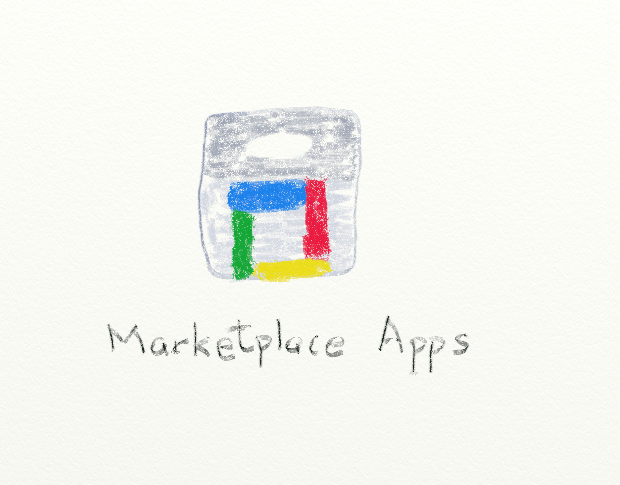
When you add a Google Apps Marketplace app to your Google Apps account, you save people time and increase security. People don't have to remember an additional login--and app access and data are more likely to remain under organizational control.
That convenience requires a bit of periodic work by a Google Apps administrator. Here's how to review your Marketplace apps data access settings, check which apps are used, and discover new Marketplace apps to add.
Review data access permissions
Google sent a series of messages in early 2015 to alert Google Apps administrators that deprecated APIs would be shutdown on April 20, 2015. In many cases, developers updated their app, and everything continued to work. In a few cases, though, an administrator needed to approve updated access permissions.
These permissions control what data an external app may access from your Google Apps for Work account. For example, the permissions may allow an app to view your email address and basic profile info. Apps often also need permission to manage Google Drive files, so the app can store and retrieve data. Here's how to review the data access permissions:
Go to admin.google.com
Login with your Google Apps administrator username and password
Choose Apps from the Admin console
Choose Marketplace apps
If you've enabled any Marketplace apps, they'll be listed on this page. Select an app, then review the data access permissions (Figure A)
a. If an apps' data access permissions display in red as Approval Needed, review the access requested, and select Grant data access to authorize the app
b. If an app's data access permissions display in green as Granted, no changes are needed
Repeat step 5 for each and every Marketplace app displayed.
Figure A

Review Marketplace app data access permissions.
When you're done, each Marketplace app should have the access permissions necessary to operate. If you need to check you work, select the App Launcher in the upper right (the 3x3 grid of squares), choose More, and then select a Marketplace app to launch it.
Check which Marketplace apps are used
When you review each of your Marketplace apps, you may discover a Marketplace app that few people use. You can check to see who uses an app. Here's how:
Go to admin.google.com
Login with your Google Apps administrator username and password
Choose Reports from the Admin console (if you don't see Reports, choose More Controls near the bottom of your web browser)
From the menu on the left, select Audit, and choose Token, which will displays a log of events related to each user and authorized app
Type the name of the application you believe may not be used in the Application name field, then press enter (Figure B)
Figure BFigure B Review the event description search results
a. If people use an app, you'll see their User name and the authorized access details displayed
b. If no results display, you may no longer need the app
You can disable an unused app for a period of time to make sure no one uses it. Navigate to the app's settings page (Admin console | Apps | Marketplace Apps | and choose the app from the list), then select the three-dot menu in the upper right of the rectangle that contains the app name. Choose OFF to disable an app for everyone in your organization.
To remove an unused app, navigate to the App's settings page (Admin console | Apps | Marketplace Apps | and choose the app from the list), then select the trash can icon in the upper right corner.
Look for new Marketplace apps
Explore the Google Apps Marketplace to discover new apps. Go to the Admin console | Apps | Marketplace Apps | and select the plus sign [+] in the upper right navigation area. This displays Google Apps Marketplace featured apps. Choose a category or search for apps with keywords.
What Marketplace apps do you use?
I have nine Marketplace apps added to my Google Apps for Work account: two backup apps (yes, two), a drawing app, a diagram app, a page layout app, an invoicing app, a mass email app, a calendar undelete app, and a mindmapping app.
What Google Apps Marketplace apps do you use? Please let us know in the comments below.

 Yahoo News
Yahoo News 

