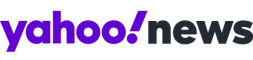How To Delete Embarrassing Facebook Posts
Ever wanted to get rid of that embarrassing post on Facebook? Well now you can.
It is possible to kill off just about anything you’ve posted on Facebook. From photos to posts to comments on other people’s profiles you can even take control.
Kill that photo
If the picture has just been posted, click on the image, then select 'Options' arrow in the bottom right of the image.

Then select ‘Remove tags’. You will then have an option to request it to be removed of Facebook entirely.

If it’s an older picture you’ve remembered, go to ‘Activity Log’ that can be found to the right of your profile picture on your profile page.

Then go back through your posts to find it. You can control who can see your pictures using the options on the right hand side of the photo.
Thankfully for those of us just worried that an image didn’t capture our ‘best side’, Facebook has a guide to getting rid of unflattering photos. The best tip is simply to ‘Block’ the person who posted it. This instantly removes the tag, and prevents them from ever tagging you again. The tagger will not be notified that anything has happened. They will of course no longer be your friend on the network, but who needs a friend who post horrible pictures for the world to see?
To do this. Go to their profile page. Click the '...' icon to the right of their profile picture (next to 'Message') and select the 'Block' option.

For a less extreme solution, you can simply hide pictures from particular groups. Options include ‘Friends’, ‘Friends of Friends’, or a custom group - for instance ones just including your parents or other family members.
If a particular user posts photos of you repeatedly or the pictures are abusive, you can complain to Facebook. Even if it’s just a bad picture, you can ensure it doesn’t appear on your Timeline, or your 'friends’.
You need to use and understand Facebook’s Audience Selector tool. This appears as a drop-down menu on every picture, post and link you share (or have shared) on the network. You can also use this menu to limit posts retrospectively (a useful tool if you’re worried about work colleagues finding pictures you might have shared years ago).
[Facebook: When Is The Right Age For My Child To Join?]
[The Best Apps For Children And Adults To Enjoy Together]
That thing you wish you hadn’t said
Saying something on the network can haunt you or hurt others. In the worst cases, it could even go viral, but if you act quickly, it can be deleted or edited as easily as it was posted.

Facebook’s guide to deleting posts offers useful tips. Every post you make on Facebook has a little down arrow icon the right of it. Click this, then click ‘Delete’ if you really want to get rid of it.
If you just want to edit (or spellcheck), choose Edit instead. You can rewrite your post or comment instantly but it will be marked as ‘Edited’.
“When you edit a comment, you'll see a note under your comment showing the time it was edited. Anyone who can see your comment can see that it was edited and click the link to see what was changed,” Facebook warns.
Deep clean your Facebook page
Confusingly, Facebook’s new Graph Search function can find pictures that are hidden from your Timeline (this is a list of things you have posted or tagged). Pictures, posts, and even Likes that you have ‘hidden’ on this page can be found via the search box at the top of the screen.
Graph Search, powered by Microsoft’s Bing, is a powerful search tool similar to Google and has been used by celebrity sites to hunt embarrassing photos.
The ONLY way to take control of pictures and posts, is to visit ‘Activity Log’, and ensure they are deleted or shared with ‘Friends Only’ or ‘Only Me’. Your Timeline is NOT a reliable indicator of what someone searching for your name might find.

If you really want to backpedal, visit your Activity Log, and manually delete the post, or limit the people who can see it (described below).
Contrary to popular belief, you CAN change the privacy settings of old Facebook pictures - and it’s wise to have a look back. For maximum security (without deleting) set posts to ‘Only Me’. That way, the picture is still there, but cannot be seen by Friends or anyone else.
Just be sure no one looks over your shoulder when you do it!

 Yahoo News
Yahoo News