The best WiFi extenders to boost your internet signal
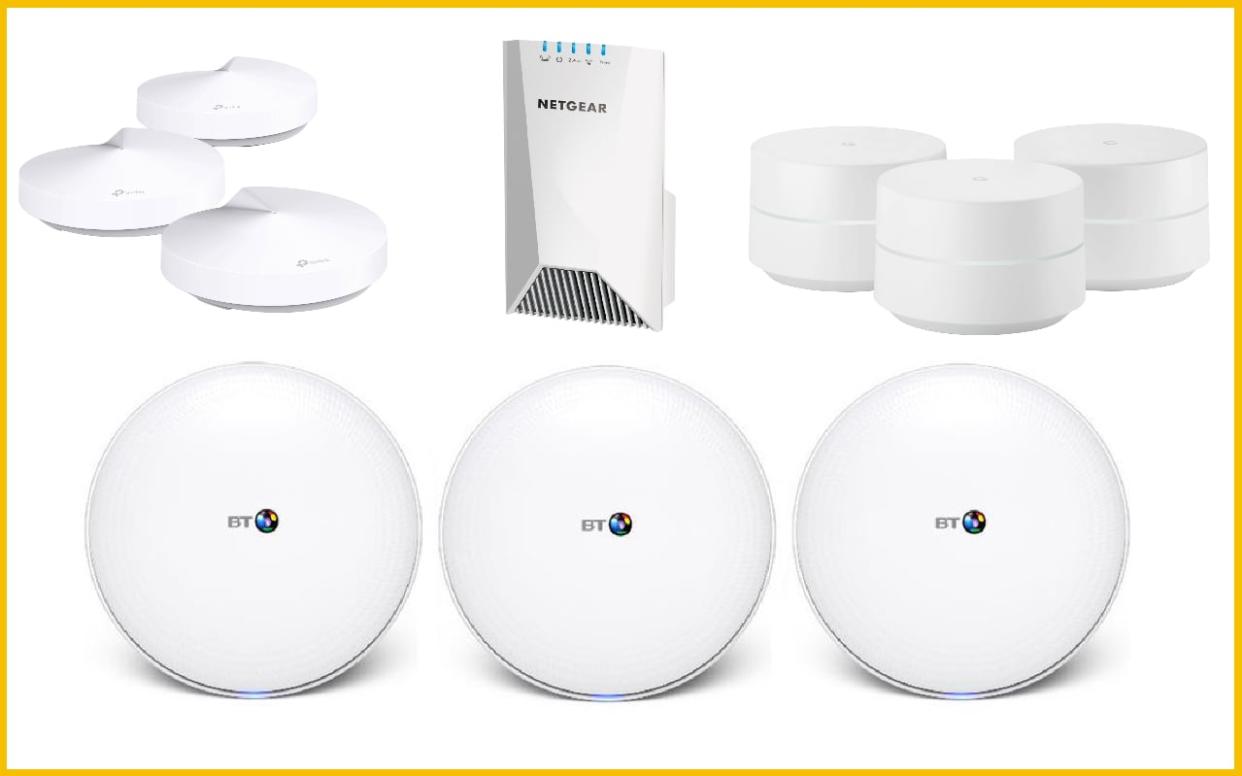
Having a good, reliable WiFi signal at home has never been more important. Increasingly, we depend on the internet in every room in the house, to connect our smart devices, be they phones, tables or toasters.
However, the humble router can only cast its WiFi net so far. For those who live in big houses, or houses with thick walls, receiving signal in all corners of your home can be problematic. Which is where WiFi extenders come in. These can boost the signal and, in some cases, even stabilise your existing WiFi connection.
Extenders range in price from less than £20 to over £300, depending on how wide the area you need to cover is. As with many things in life, I've found you get what you pay for. Cheap devices often require a lot of fiddling on a recurring basis.
It's also worth noting that this is a subject mired in jargon. The process of setting up your device can be an exercise in how many technology acronyms you can remember. I write about this stuff for a living and even I struggled occasionally. To help you out on this front, I've written a glossary at the end of this article.
So, which WiFi booster should you buy? To answer this, I've tested and reviewed the best out there - and in doing so, learned that before you can make your decision, you'll need to decide which type you're looking for. Before we get to the nitty gritty of the products, then, here's a quick primer on the types available...
How do WiFi extenders work? | Repeaters vs. Powerlines vs. Mesh networks
The first kind are WiFi repeaters. These are sometimes called extenders. They work reasonably simply: you plug in a repeater and it will pick up the WiFi signal from your router, copy it, and rebroadcast it to new corners of your house. A repeater can only repeat the signal it receives; if it is receiving a weak signal it can only rebroadcast a weak signal.
The next option is a powerline adapter. This is usually a set of two or more units. You plug the first one into a power socket near your router, and the second one wherever in the house you like. The WiFi signal will piggyback on your electrical wiring to reach any part of the house you like. Unlike a repeater, the signal will not lose strength no matter how far it is from your router. A powerline adapter will only work if your house uses one circuit. If you’ve got a different circuit on different floors of your house, for example, you'll need a different solution.
Both of these options work by creating a brand new signal usually with its own network name. That’s not usually something you need to worry about. However, these new networks can be liable to fall victim to the same problems as your original network: thick walls, big furniture, or even copper pipes can disrupt them and reduce their signal. They can also slow down your signal because they talk to your devices on the same channel as they get information from the router. That’s why they’re both being phased out in favour of a much more powerful solution...
Mesh networks should, in theory, mean your WiFi never cuts out again. These work by having various ‘nodes’ scattered around your home (normally they come in boxes of three but you can get as many as you need.) The first one connects to your current router to create a network, then the other nodes act as additional routers to ensure you’ve got the same fast signal being broadcast from each. It should also stabilise your router.
A mesh network should ensure that you have a vast, seamless network which doesn’t ever cut out, because if one of the nodes goes down, the other two will be able to handle its load until it is back online. The downside is that having multiple routers can often use more energy, and mesh WiFi network kits are often more expensive to purchase than a simple repeater.
Right, let's get specific. Here's what I founded when reviewing the best WiFi boosters on the market, starting with my favourite...
TP Link Deco AC1300 Whole-Home Wi-Fi System
Why we like it: You get a lot of functionality with this package, and it's easy to set up
Price: £199.99, Currys

The tagline TP Link are using for the Deco mesh system is 'paint your home in Wi-Fi', which is a pretty fair assessment of the technology. Want to paint an extra room in WiFi? Buy another node. Wish you hadn't painted the kid's room in WiFi? Take the node away.
TP Link's nodes are handsome devices: small disks about an inch tall and 4.5 inches across. You know they're on thanks to tiny LED on top which is, thankfully, not too bright (so they won't keep you awake in bed).
Like all the other mesh networks in this guide, you'll need to download the accompanying app for instructions on how to set up your network. The device you do this with will become your primary method of controlling your network, so make sure you do it on a prominent device that you can control. Parents, don't let your kids do the setup for you.
In short, to get the mesh working, you plug your main node into the back of your router, then plug the others into wall sockets wherever you need extra WiFi. I found it impressively straightforward. All the nodes come pre-paired so you don't have to sync them up. Just plug and play.
Once it's up and running, you can name individual nodes to turn them on and off at will. If you're running an Airbnb property, for example, you could toggle an individual node to turn it off or on depending on if guests had opted to pay a WiFi fee.
The other great advantage of a mesh network is that they give you a lot of extra control of your WiFi. You can switch the WiFi off from your phone at any point, see what people are browsing for, block certain devices from connecting or prioritise others to ensure they get a smooth signal if there's a lot of traffic on the network.
One of the reasons why I liked the Deco best was because of these extra controls. TP Link have found the right balance between offering a wide range of content and making it simple enough to find everything you need. The app is easy to use and never cluttered.
I also particularly appreciated the parental controls, which allow you to put a time limit on how long certain devices can get internet access, or set up content filters to keep the kids away from adult content. You can also blacklist certain devices so they'll never be able to connect to the WiFi, a handy threat to have in your back pocket if someone hasn't done their chores.
None of this is particularly unique to TP Link. Most of the mesh networks I tested can do the same or similar things, but TP Link wins in terms of ease-of-use and accessibility.
Netgear Nighthawk X4S Tri-Band WiFi Range Extender
Why we like it:Ideal for technophobes who live in a small home
Price: £129.99, Currys

Though they're certainly in vogue, a mesh network isn't for everyone. Those with a smaller home probably won't need to stretch their WiFi quite as far, so a (cheaper) repeater will do.
Of the WiFi extenders I reviewed, the Netgear Nighthawk was by far the easiest to set up. All you have to do is plug it in within ten feet of your router. You press the WPS button on your router and the receiver button on your repeater then wait for them to find each other. The Nighthawk is particularly quick in this regard, with the devices finding each other within seconds.
Once you've done that, you can unplug your repeater and plug it back in where you need it, ideally around half-way between the router and the area your WiFi isn't reaching. Having done that, I found that the WiFi was strong even in the dead spot and I wasn't suffering any loss of connection at all (something which can be a problem for repeaters).
The other great thing is that the network signal this repeater sends out is the same one as your router. This is important because it means your devices won't have to disconnect from the router's signal and then reconnect to the repeater's signal. One name, one password, double the signal. Easy.
The device also comes with an optional app which you can use to check your internet speed and do some cool stuff such as blocking certain devices from accessing your network. It won't be necessary for most, but it's nice to have for those that want it.
It's worth noting that this is a bulky piece of kit. When you plug it into a wall socket there's a real chance that you won't be able to fit anything else into the twin socket next to it.
Finally, one a small criticism. £129.99 seems high to me for a simple repeater. However, considering the ease of use and setup compared to others, I've grudgingly concluded it's a price worth paying.
Google WiFi
Why we like it: A gorgeous design and vast functionality mean that Google WiFi would be the best of the best, were it not for the vertiginous cost
Price: £329.00 for a 3-pack, Amazon

If money is no object, this is the WiFi extender for you, offering the most utility of all its competitors. For those of us who live in the real world though, I'm going to decree that this system is criminally overpriced. Yes, it is better than my top pick of the WiFi extenders, but it's not £130 better.
The nodes themselves are probably the best looking of the bunch: squat little white cylinders with a light-up band around the side that glows with a bright blue light when connected. The brightness is a little too high for my tastes, but they do look good.
Setting up Google WiFi is as easy as pie. Download the app, plug in your nodes (including one into the router), choose a name and password for your network, then and then connect to it.
Once you've done that you should be away. Except that wasn't the case for me because the Google WiFi immediately decided it had to download an update. I agreed to the 'five minute' update, which then proceeded to take an hour. Annoying.
Still, when I finally got it up and running, I was impressed with Google's offering. They've got all of the features of the TP Link Deco plus additional bits and pieces. It can tell you the optimum places to position your nodes, for example, or create a separate network for your guests (that might be helpful if you're having a party and need a memorable password). It can pause the whole network at once, schedule internet time-outs, group a selection of devices (all of your children's phones and computers and games consoles, for example) and then block them off all at once. You also have an instant firewall which blocks millions of adult websites on any devices you choose; as Google is a pretty powerful search engine, it's very good at knowing which ones to block.
The whole thing also syncs with Google Home control to do some pretty cool stuff if you've got a lot smart technology in your home. Maybe you want the lights to switch on and the kettle to start boiling as you get in the house? Well, you could set a routine so that happens when your phone connects to WiFi. Or maybe you might want all the lights to turn off when you disconnect from WiFi? No problem.
All of this is nice to have, but is it worth that extra £130? Google have made a great device, but the value for money is compared to its competitors is poor.
BT Whole Home WiFi
Why we like it: A huge range of functionality that rivals Google's and much cheaper to boot
Price: £169.98, Amazon

BT's Whole Home WiFi is a really solid product which would have been higher on this list had it not been for a few strange choices BT has made.
On the face of it, it's business as usual. Setup is no different to the other mesh networks I've already described and the app is easy to use and offers you a lot of control over your WiFi.
Whole Home WiFi sits between Google and TP Link in terms of functionality. It can do everything that its competitors can do, minus Google's home control elements. Considering it is the cheapest of the three, you may not miss any of that.
However, the design isn't great. The nodes are much bigger than Google's cylinders or TP Link Deco's disks. The light is also a lot brighter than the others, illuminating my bedroom to a point where I feared it would harm my chances of getting to sleep. (Admittedly, I'm someone who requires total darkness to nod off.)
But my biggest complaint about Whole Home WiFi is that you get a separate name and password for your new mesh network which you can't change. That means you've still got a clunky name and impossible-to-remember password, rather than something unique to you that would be easy to recall. It's such a little thing but it makes a huge difference, and I think it's an oversight on BT's behalf not to have included it.
I also noticed that the connection between the nodes very occasionally flagged when I was walking from one part of the house to another. It only took a second to connect from one node to the next, but it wasn't something I noted with any of the other devices.
TP Link AV2000 Gigabit Powerline AC Wi-Fi Kit
Why we like it: A solid signal and a long range make this powerline adapter noteworthy
Price: £78.98, eBuyer

I wouldn't say setting this one up is particularly easy. The instructions are unnecessarily complicated. All it needed to say was 'take this bit and plug it into your wall socket and into the back of your WiFi router, then take that bit and plug it into any other socket on the same circuit." But it didn't.
Unlike the Nighthawk, this extender sets up a different SSID for your new network extension, which is a bit annoying. It also takes a couple of minutes before the connection actually establishes itself.
Once I got it all set up, the extender worked well, I just wish it could keep the same SSID as my pre-existing router so I didn't have to reconnect every time I moved into the range of this one and out of range of my router.
If you get this one home and realise your wiring isn't all on the same circuit TP Link have mitigated your disappointment a little bit by creating a device which also works as a WiFi repeater, so you could get some functionality out of it that way. I was reasonably impressed. It's not quite as powerful as Nighthawk's one and couldn't extend the signal as far, but it worked well enough.
We also tested
Nova AC1200 Whole Home Mesh WiFi System
Price:£79.98, eBuyer

The cheapest of the mesh WiFi devices on this list and frankly, it shows. The nodes themselves are white plastic cubes with a textured top. They look and feel cheaply made.
Still, they work just fine and are just as simple to set up as the rest of the mesh networks on here (though the app is weird and doesn't seem to have been written by someone with a great grasp of English.)
Considering the value on offer, why are these so far down the list? Well, I encountered a few problems. Just as with Google WiFi, the Nova series sets up a brand new network which you can name and choose a password for. The trouble is that you then have to connect to that network which is less easy than it should be. You'll find that during set up, you've already connected to this network. But then you have to forget the network and reconnect to it. It's just an unnecessary hassle and not something the instructions prepare you for. For a while I thought they simply weren't working before I worked it out.
Also, I found the range on each individual node left something to be desired compared to the competitors.
Finally, the amount of separate controls you get in the app isn't quite as extensive. There's no internet security or firewalls for example, you can't group devices, there's no facility to pause the whole network at once.
All in all, considering the price, the Nova's not half bad, though corners have clearly been cut.
TP Link AC2600 Wi-Fi Range Extender
Price: £109.30, Amazon

I admit I was charmed at first by this weird-looking repeater but ultimately it disappointed. The device is really tricky to set up, requiring web access rather than an app. Also, all those protruding antenna make it difficult to plug anything into the neighbouring socket.
Linksys Next-Gen AC Max-Stream AC1900+ Wi-Fi Range Extender
Price: £98.95, Amazon

I am honestly surprised that this has made it to market. In theory the Linksys works in the same way as the Nighthawk: you plug it in near your router and then let the two find each other.
Unfortunately, they don't find each other. And I tried. Really I tried. I tried with three routers from three different ISPs five times each. Nothing. The router and repeater remained untethered, wandering alone like two lost souls.
Frequently asked questions about WiFi extenders
Do wireless extenders work?
Yes, they do but their efficacy will vary depending on the setting you place them in. For example, a house with thick walls stuffed with copper pipes will probably suffer a greater loss of signal than a more modern property with thinner walls and modern pipes.
How can I boost my WiFi signal?
If you mean boosting the range of your WiFi signal then you can do so with a mesh network, WiFi repeater, or powerline adapter, as described above.
However, if you mean boosting the speed of your WiFi, there might not be a lot you can do. Manually changing your WiFi channel or paying for a better tariff from your ISP might help. Different parts of the country get different WiFi speeds and that’s usually just down to infrastructure and whether they’ve got round to installing fibre optic cabling in the area.
How far do wireless extenders reach?
In theory you could hook up a chain of WiFi repeaters to be able to extend your signal to the ends of the Earth. In practice if you use more than one, you’ll probably lose so much signal between the two that the exercise would be pointless.
It’s a similar case with a powerline adapter. Yes, it should be able to carry the signal for as long as it’s on the same powerline but ultimately you’ll lose it if you stretch it too far.
Both sets of devices will be slightly different per brand or even per product, but you should be looking at an average of about 50-75ft.
The only one you could theoretically keep extending is a mesh network. You could conceivably just keep adding nodes to cover as much area as you liked with no slowdown or loss of signal.
A glossary of terms:
Router: The box that your internet signal comes out of. Usually you’ll get a router installed when you sign up to a certain internet service provider. Sometimes brands call these devices ‘hubs’.
SSID: Short for ‘set service identifier’, it’s the name of the network you’re connected to. For example, that might be “_The Cloud” or “BTHomeHubX98281” or “VM217321”. Some ISP’s allow you to change the SSID, some don’t. Either way, once you’re connected it doesn’t really matter. The only thing to consider is that if you get a WiFi repeater or a Powerline Adapter, they sometimes have a different SSID to your main one.
Modem:The vast majority of providers combine their modems and routers so you won’t have two separate devices. In short, a modem is the device which actually connects your network to the internet. Modem is a portmaneau of the words ‘modulator’ and ‘demodulator’. It turns one signal into another signal. For example, it turns digital data of a computer into the analogue signal of a telephone line. This is why you used to have to connect your internet to the phone line.
ISP: Short for internet service provider. This is the person you pay (usually monthly) to deliver internet to your home. In the UK, brands like BT, Virgin, and Sky Broadband.
Network: A group of computing devices which are linked together to share data. This can be via wired media such as cables or via wireless media such as WiFi.
Fibre optic: You know those lights you can get which look like a fountain of thin wires which light up at the end? That’s fibre optic cabling. Essentially, data can be transferred via a fibre optic cable via light. Fibre optic internet is better than normal wiring as it is immune to electromagnetic interference and there’s less signal loss along the way. You also shouldn’t need a line rental if you have fibre optic broadband.
Mbps: Not to be confused with MBps (more on that below). This is short for Megabits per second, and refers to download and upload speed. The more megabits per second your extender can handle, the faster your internet will be. 8 megabits is one 1 byte.
MBps: This unhelpfully similarly named acronym is short for megabytes per second. This refers to the amount of data being transferred.
Bandwidth: The maximum rate of data that can be sent. This term can be applied to both wired and wireless data transfer. The higher the bandwidth, the faster your internet.
WPS: This is short for WiFi protected setup and it's basically an easy way of connecting to WiFi. Most of the time you need to input a password to connect to your WiFi, right? Well, pressing the WPS button on your router will temporarily drop the restriction and allow other devices to connect without a password. It's handy for devices where you don't have a keypad to enter the password, for example.


 Yahoo News
Yahoo News 
