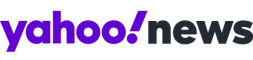Five steps to tighten up your Facebook privacy (and stop everyone seeing your Friends list)

Even if you think your Facebook page has bulletproof privacy settings, odds are you have forgotten something – or Facebook has quietly changed something behind your back.
It’s worth revisiting Facebook’s privacy settings regularly just to ensure you aren’t ‘oversharing’ – or even broadcasting information which could be useful to criminals.
MORE: Climate change to make air turbulence more common
MORE: Atmosphere discovered around “Super-Earth”
It’s now a bit easier to take control of these settings – after years of complaints from Facebook users about how difficult it was to remain private.
The instructions here apply to the desktop version of Facebook – it’s much easier to adjust privacy settings on desktop than it is in the iOS or Android app.
Stop people seeing your Friends list
It’s one of the guilty pleasures of Facebook – befriending someone (say an old school friend) and poring through their friends list to see who they are in touch with.
But you don’t actually have to let people see your Friends list at all – which can be a relief if you’re (for instance) still friends with an ex.
Go to your profile page (ie click on your picture). Click Friends below your cover photo. Select Edit Privacy from the dropdown menu.
You can then select who you want to be able to see your Friends list – and if you want privacy, pick Only Me.
Tighten up the basics

Facebook has introduced a ‘Privacy check-up’ which is a great place to start if you haven’t refreshed your settings in a while.
To see it, click the question mark icon in the top right, then select Privacy Check-Up.
You’ll be walked through sections for Your Posts, Your Apps and Your Information.
It’s best to set your posts to Friends, rather than Public – this means that people you don’t know can’t, for instance, share or see your photos.
It’s also best to restrict information such as your email address and phone number to ‘Only Me’.
It’s also worth thinking about whether you want to share your birthday on the site.
Most of us love the attention of getting dozens of birthday wishes on Facebook – but is it really wise to share the information?
If you use open privacy settings, you could be handing an identity theft kit to people – with birth dates often used as security measures for telephone banking and other financial institutions.
The proper privacy settings

Bear in mind, though, that the Privacy Check-Up doesn’t actually cover all the privacy settings – to get to those click the down arrow at the top right, then Settings, then Privacy.
It’s worth tweaking almost all the privacy settings – make sure posts are visible to Friends, and that only Friends of Friends can send you friend requests.
Use the ‘Limit Past Posts’ option as well – this automatically switches old photos and posts to being visible to Friends, rather than Public.
Timeline and tagging

It’s also worth going to the Timeline and Tagging page – to take control of what other people can post to your page.
Change who can post to your timeline to ‘Only Me’ – and if you’re really privacy-conscious, you can stop people tagging you in posts until you approve them.
You’ll need to enable Tag Review – visit Settings, Timeline and Tagging, and pick the option saying Review Tags.
Set it to Enabled.
Police your likes
Your LIkes are actually very visible on Facebook – and can be searched, so that, for instance, people could look for anyone who likes, say, ‘Chicken’ who lives in ‘London’.
Humour sites on the web have already used the search to highlight lists of people who use casual sex apps and are also listed as “married”.
Visit your profile, then remove any ‘Like’ you wouldn’t want others seeing.
Delete your search history
If you’ve ever repeatedly searched for a person’s name, Facebook will remember and store this information – and the next time you search when logged in, it will predict your most common searches.
This data can be quite private – and embarrassing.
For instance, if you’ve searched repeatedly for a specific person, this can be very obvious, even if someone happens to glance over your shoulder as you use the site, as the function will auto-suggest the names you’ve searched for most frequently.
Thankfully, it’s possible to delete this data entirely within your Facebook settings. Go to Activity Log (one of the options at the top of your Profile page), then select More, then Search.
From this page, you’ll be given options to delete either individual searches, or your entire search history. By default, Facebook stores this data, and it’s available to anyone who picks up a phone logged into your account.
If you need to, delete or deactivate your account
From Facebook’s menus, it appears as if deactivating an account is the closest Facebook will let you get to deletion – but it’s actually possible to delete your account entirely.
First, save your information, by going to Settings, then the menu option, Download a copy of your Facebook data (below your General Account Settings), then Start My Archive.
A page with instructions on how to permanently delete your account is available here .
Once done, you have 14 days in which you can log back in and cancel the request, but after that point, there is no way to restore the data, and (crucially) people will not be able to search for or see your profile or any content you have shared on Facebook.
For a ‘softer’ option, ‘deactivating’ an account (found under Settings), lets you hide your protile and photos from Search, but the account can be reactivated, and some interactions (such as comments on other people’s pages) may still be visible.

 Yahoo News
Yahoo News